Add AWS backup location
Perform the following steps to add AWS S3 compatible object store as backup location in Portworx Backup:
In the home page, navigate to Settings drop-down and choose Cloud Settings to open the cloud settings page:
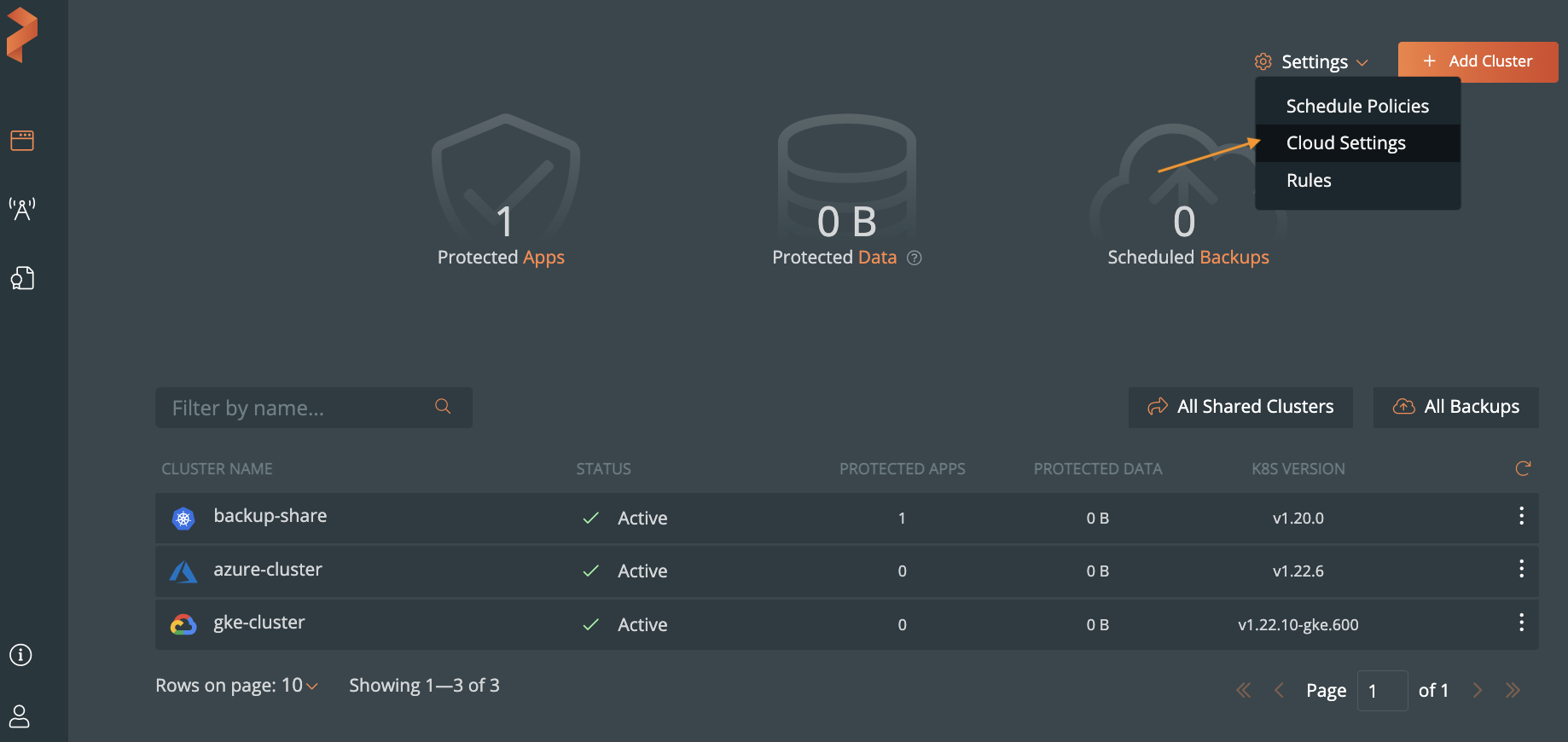
In the Backup Locations section, select Add:
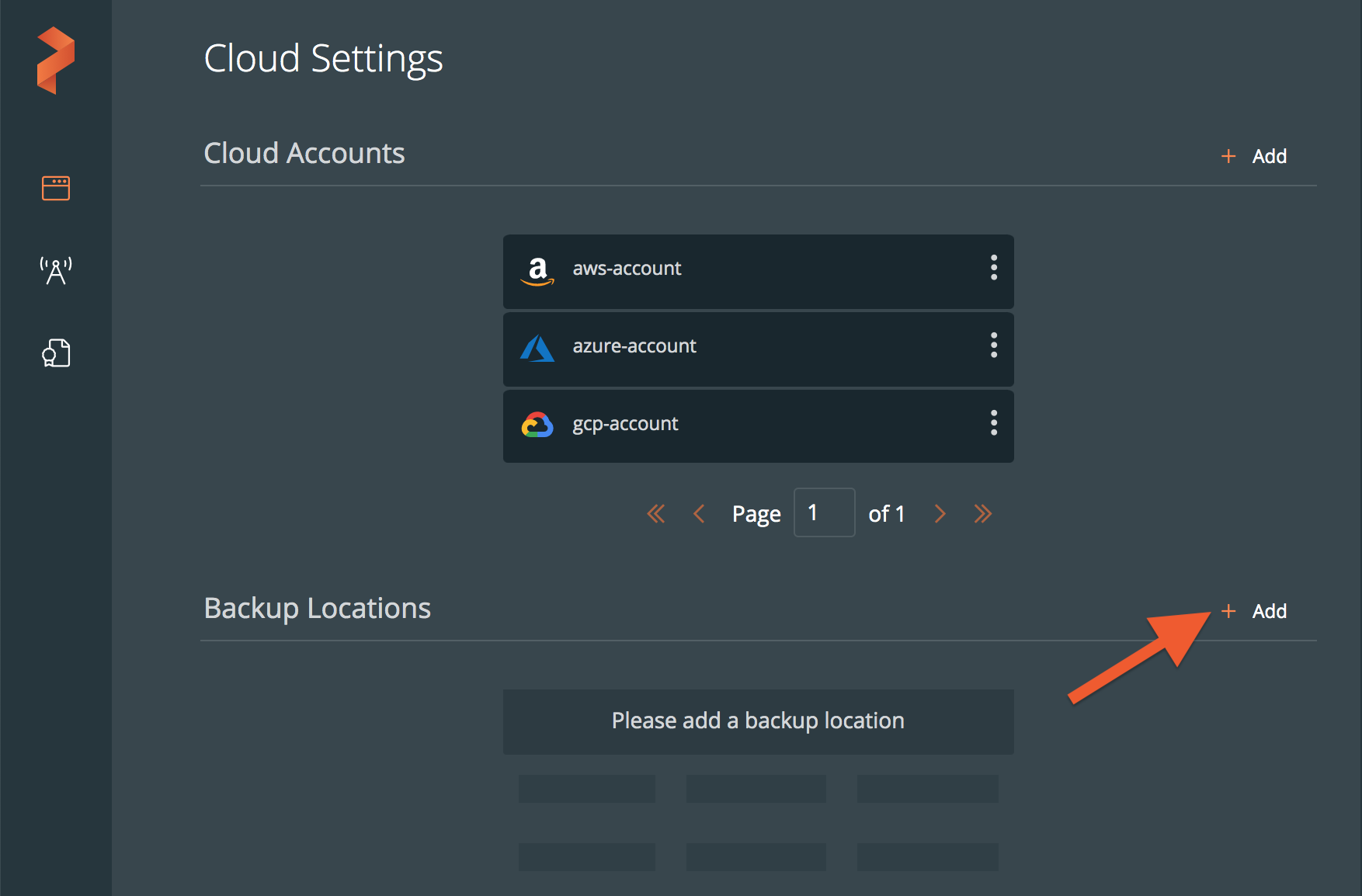
Populate the following fields:
Name: specify the name for the backup location, Portworx Backup displays this name as backup location name in the user interface
Cloud Account: choose the AWS/S3 compatible object store account credentials this backup location should use to create backups.
Path / Bucket: specify the path of the bucket or the name of the bucket that this backup location will place backups into
Encryption key (Optional): enter the optional encryption key to encrypt your backups in-transit. For more information on encryption support, refer Encryption matrix
Region: with the name of your AWS/S3 compatible object store account region
Endpoint: with the URL of your cloud storage server or provider
Disable SSL: select this option if your on-premises S3-compliant object store does not support SSL/TLS
Storage class: choose the S3 storage class your cloud backups should use
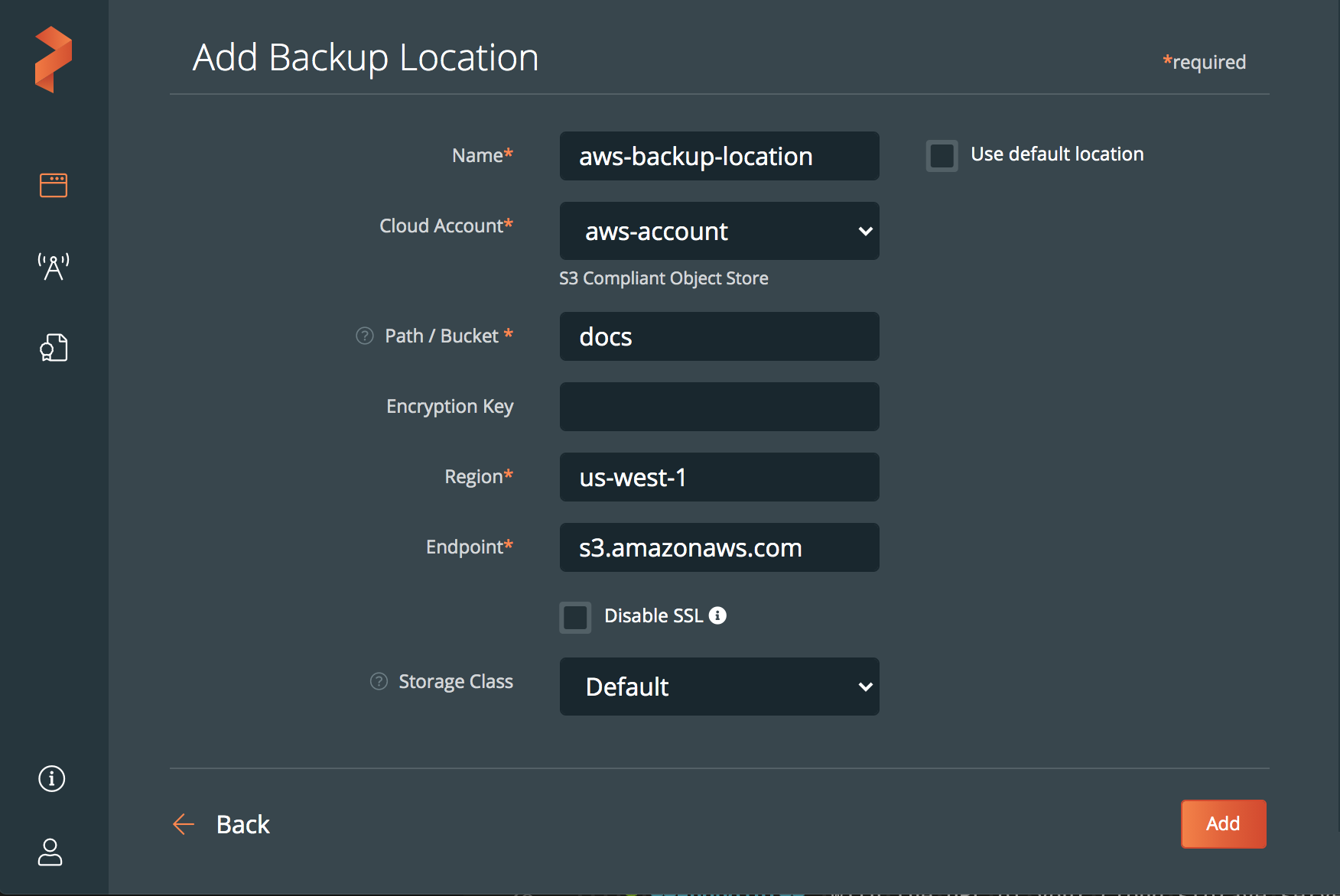
Click Add.
noteUpdate Stork deployment spec with add
hostNetwork: trueand wait for the Stork pods to restart before you take a backup (on S3 object store-based backup location and not for NFS backup locations) in OpenShift Cluster Platform (OCP) on cloud like ARO, ROSA, and ROKS on AWS/S3 compatible object store environments.