Add GCP backup location
Perform the following steps to add Google cloud account as backup location in Portworx Backup:
From the home page, select Settings, Cloud Settings to open the cloud settings page:
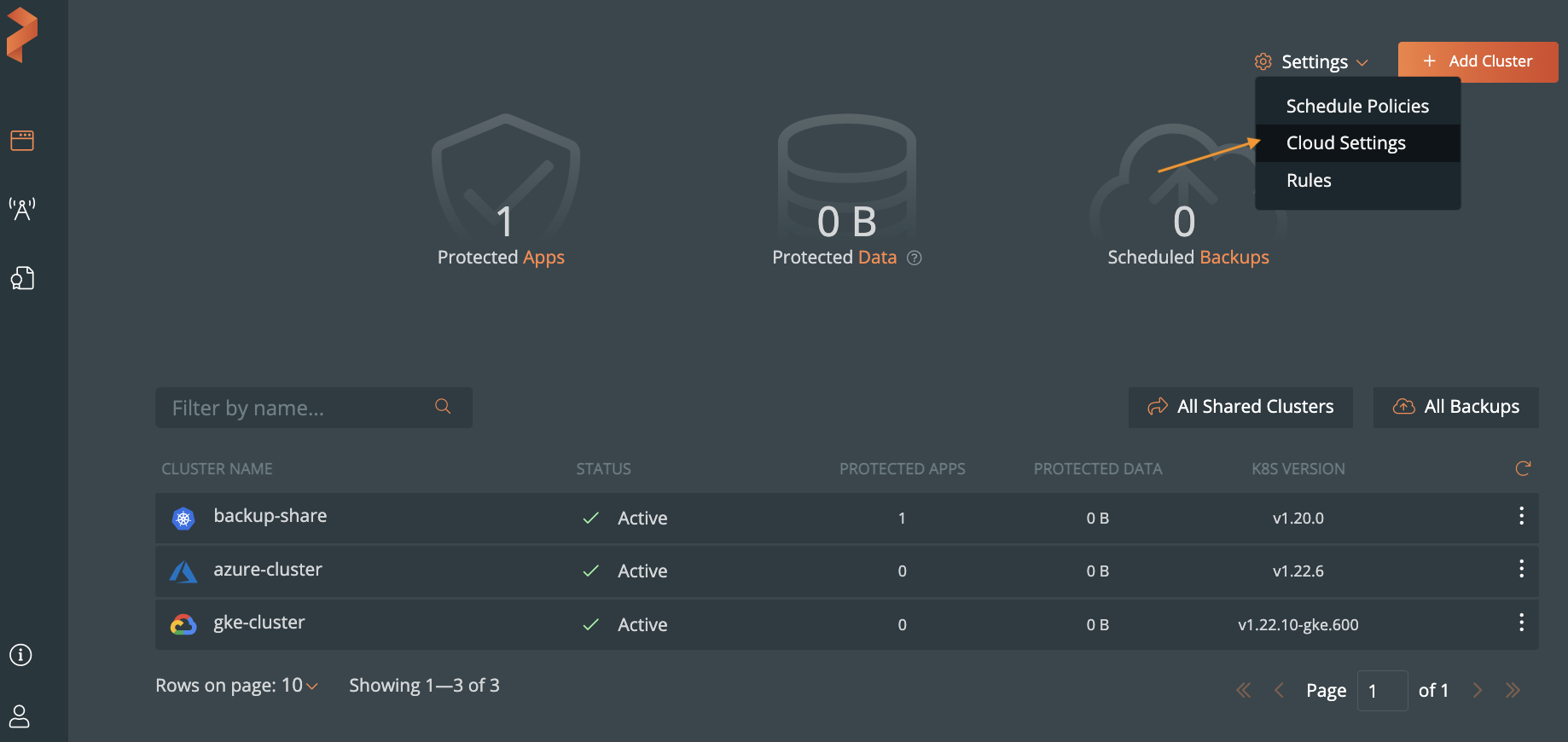
In the Backup Locations section, select Add:
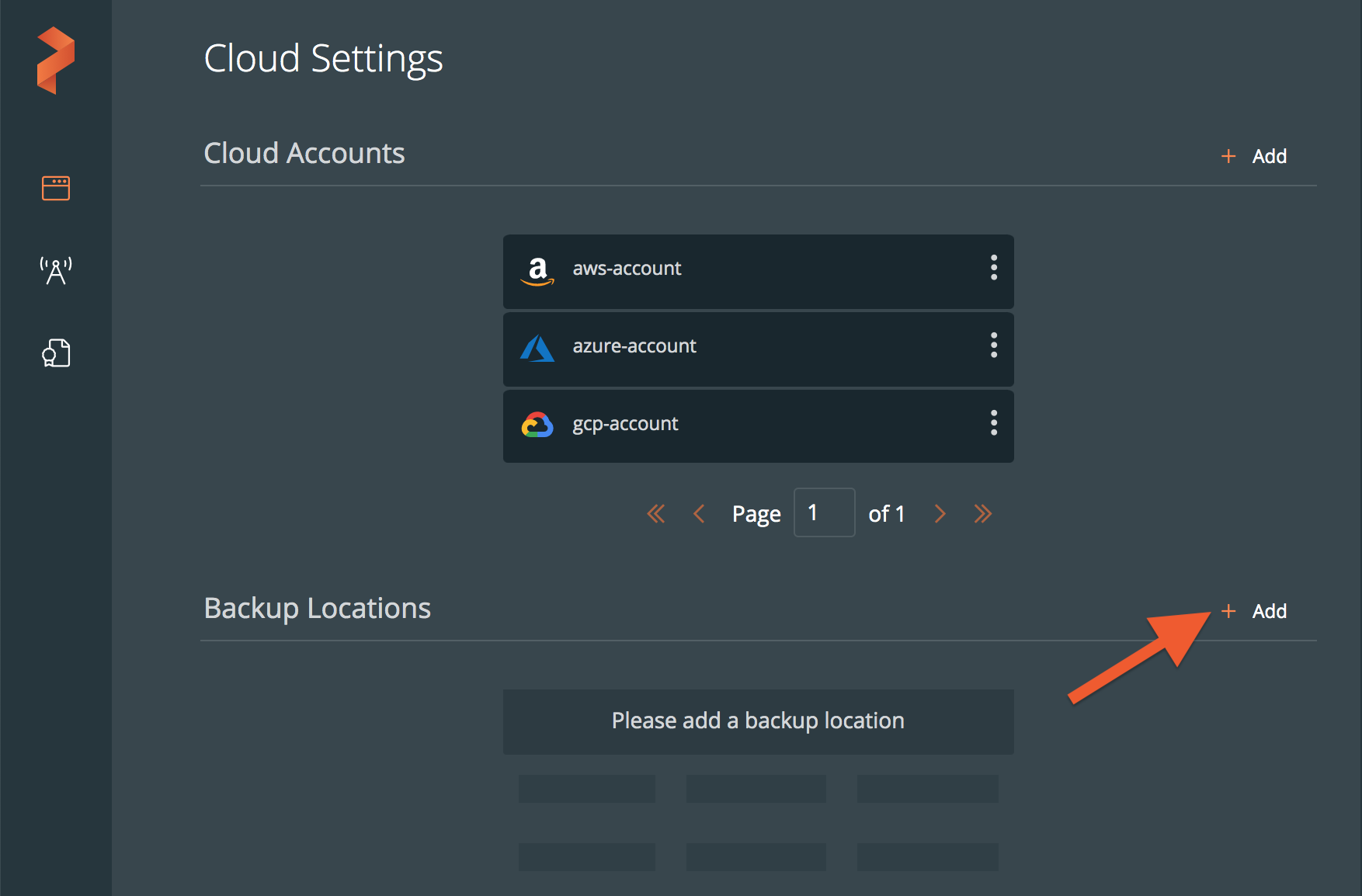
Populate the following fields:
Name: specify the name for the backup location, Portworx Backup displays this name as backup location name in the user interface
Cloud Account: choose the Google cloud credentials this backup location should use to create backups.
Path / Bucket: specify the path of the bucket or the name of the bucket that this backup location will place backups into
Encryption key (Optional): enter the optional encryption key to encrypt your backups in-transit. For more information on encryption support, refer Encryption matrix
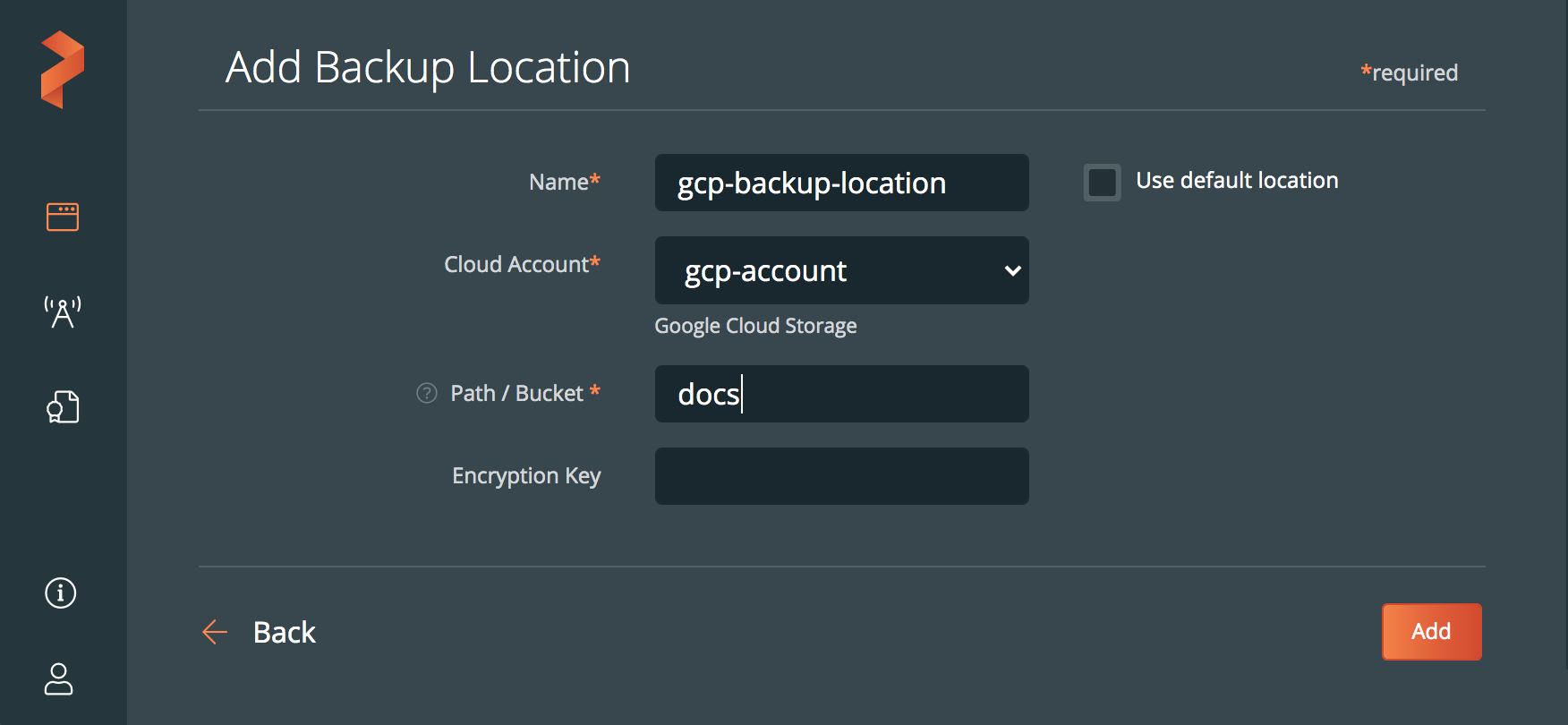
Click Add.