Create a scheduled backup
To create a scheduled backup, execute the following steps:
From the home page, select the Backup cluster you want to back up.
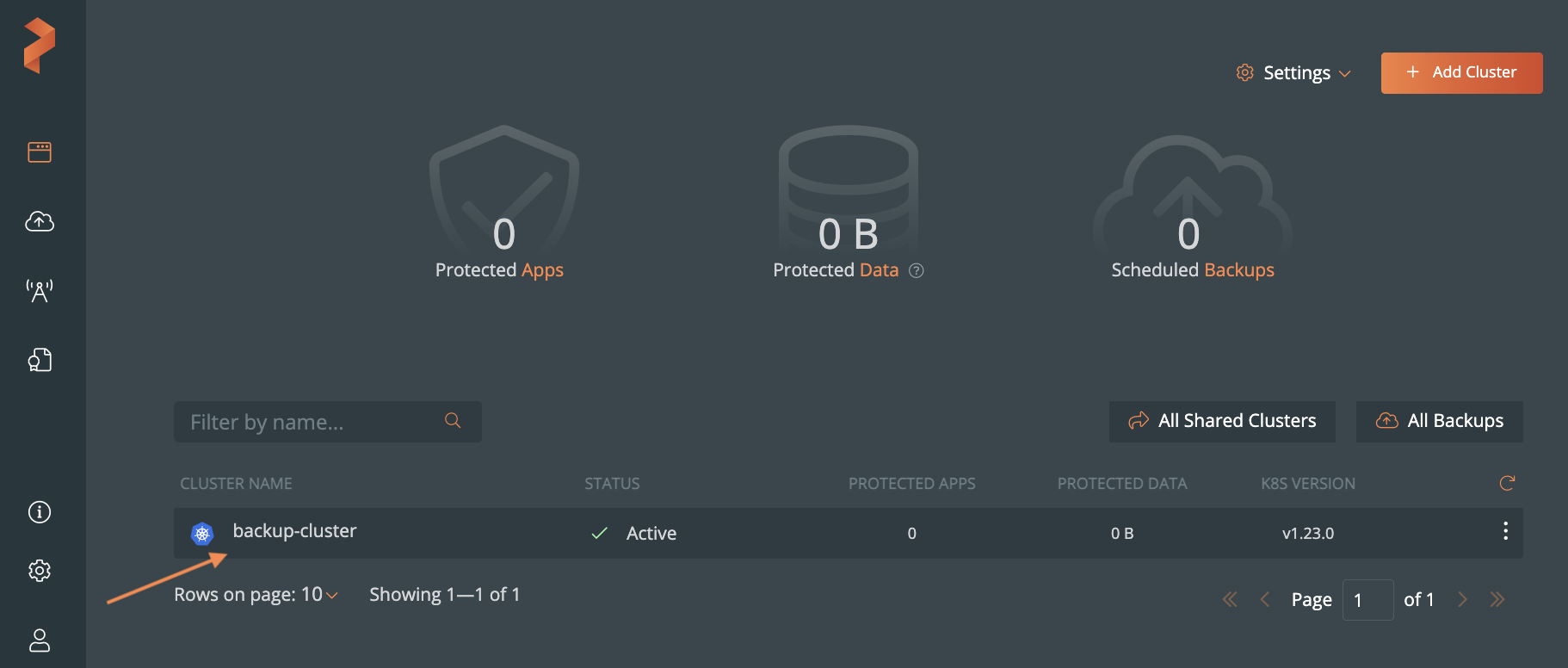
Select the namespaces and apply label selectors to filter the resources you want to back up.
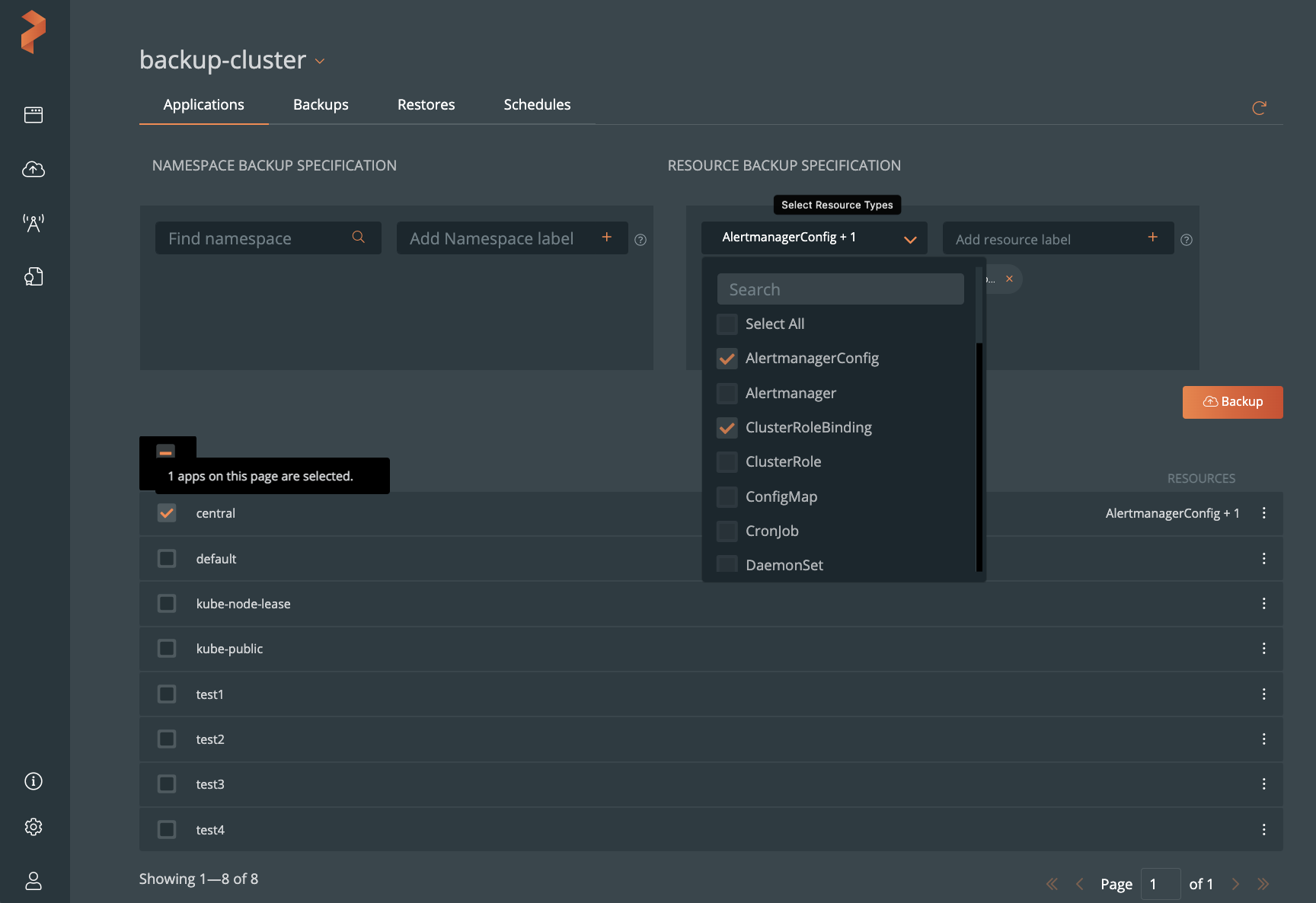 note
note- To back up all namespaces, select the NAME check box.
- To back up all resources, select the Select All check box from the
Select Resource Types dropdown list.
notePortworx Backup allows you to select multiple namespaces of a cluster from different pages and then back up the chosen namespaces in a single click.
Click Backup:
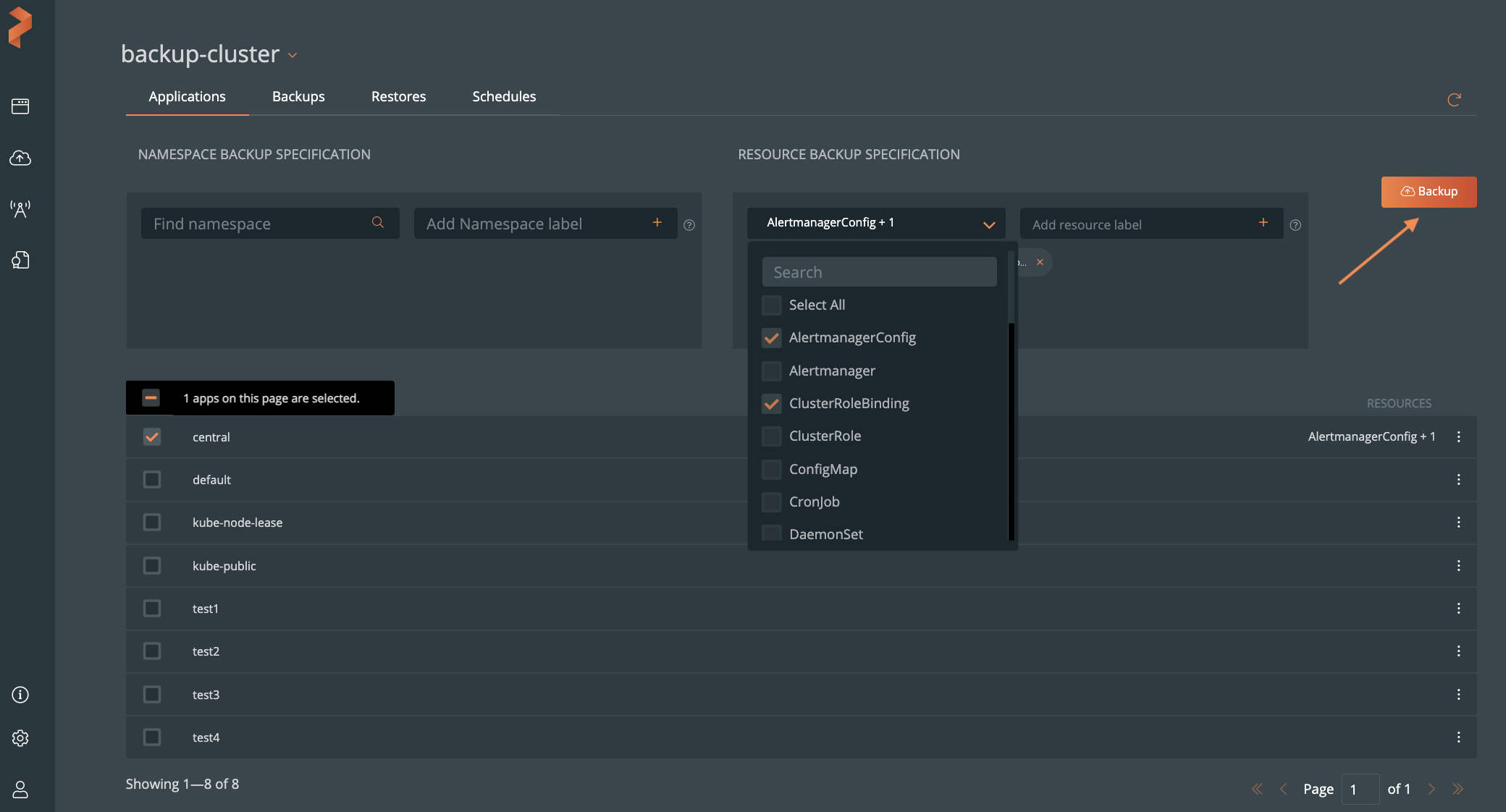
From the dialog box, specify the following:
- Backup name: the name of the backup you want displayed in the Portworx Backup UI
- Backup location: which bucket you want to store your backups onto
- CSI Snapshot Class: lists all the available CSI snapshot classes. Select a snapshot class to back up.
- Offload csi snapshots to backup location: Offload the CSI snapshot class to the bucket that selected from the Backup location. For more information about offloading CSI snapshots to a selection backup location, refer to the Backup CSI snapshots topic.
- On a schedule: to automate your backups to be created at specified schedules
- Choose a Schedule Policy: choose or associate a schedule policy for the namespace(s) you want to backup
- Pre-exec rule: any rules you want to execute before the backup runs
- Post-exec rule: any rules you want to execute after the backup runs
- Backup labels: any labels you want to attach to the backup once it is created
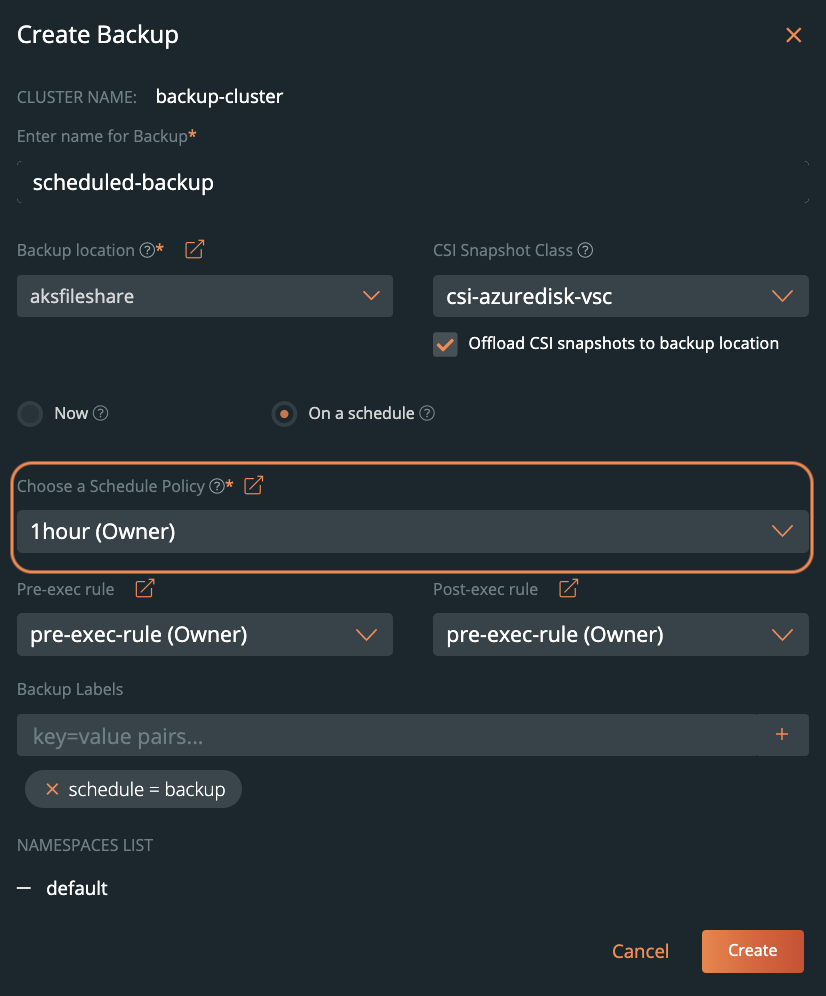
Click Create.
After creating your backup, you can monitor its status.