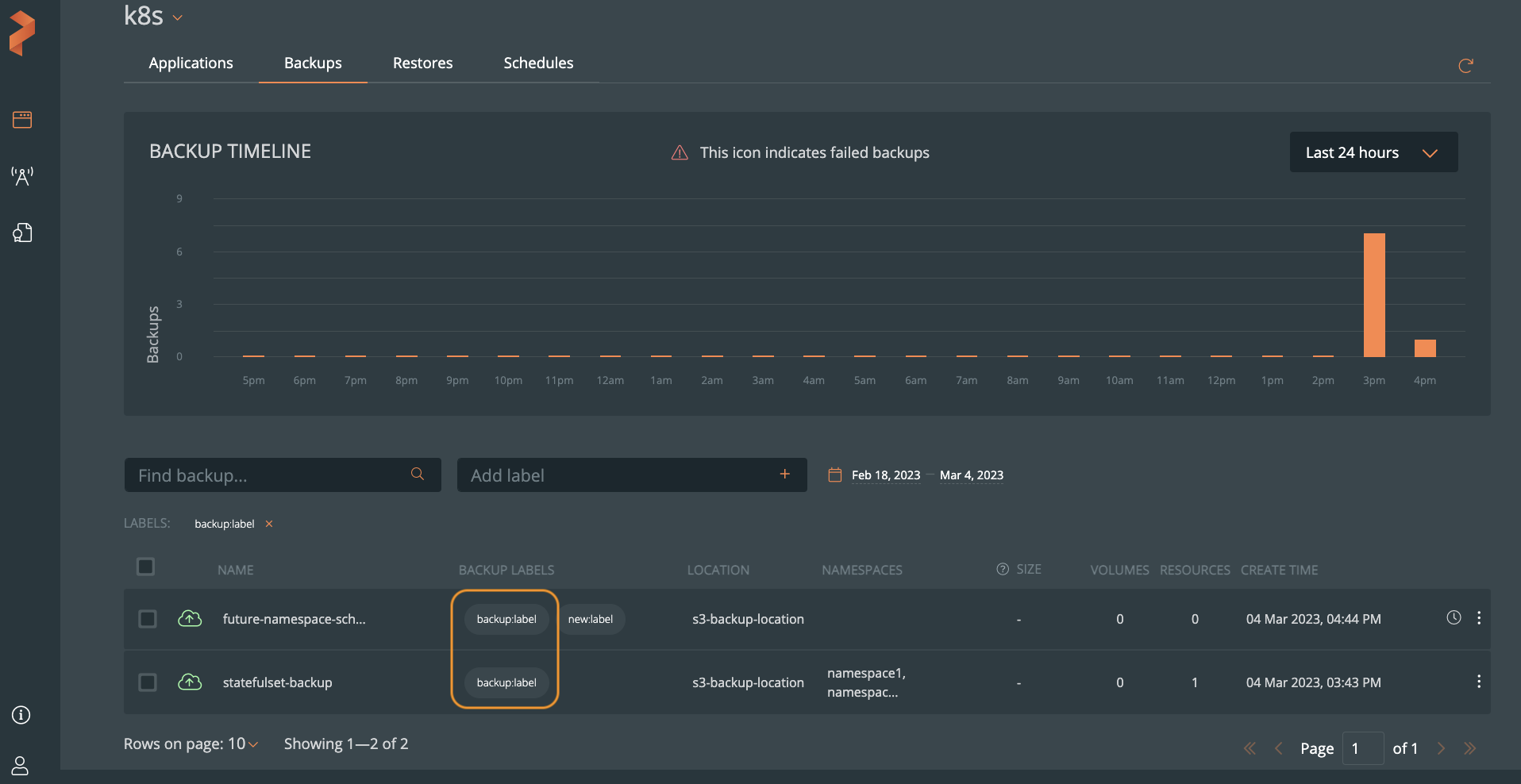Label backups
You can apply labels to both manual and scheduled backups either while creating or editing them. After applying the labels, you can filter the backups with specified labels
Apply labels during backup creation
To apply labels for backups of namespaces while creating a backup:
From the home page, go to the cluster where your namespace or application exists.
In the cluster page, select the required namespace and then click Backup.
In the Create Backup window, provide the required details and enter a key-value pair in the Backup Label field:
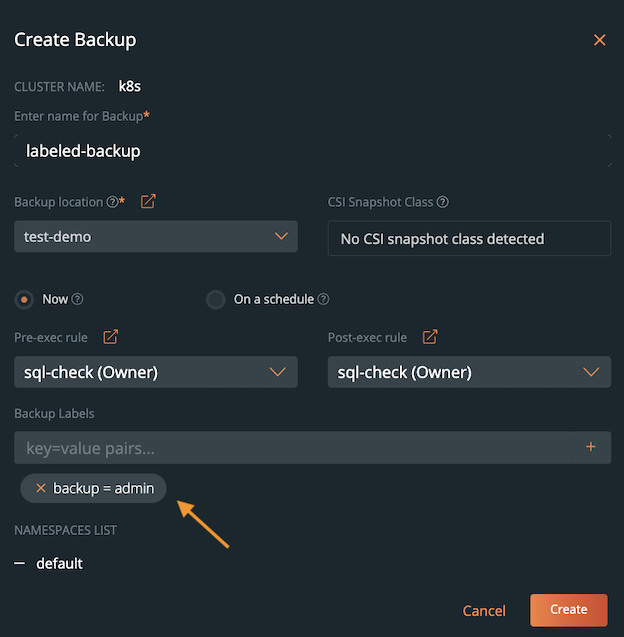
Click Create.
The label gets applied to the respective backup and the Backup tab displays the applied label under BACKUP LABELS field.
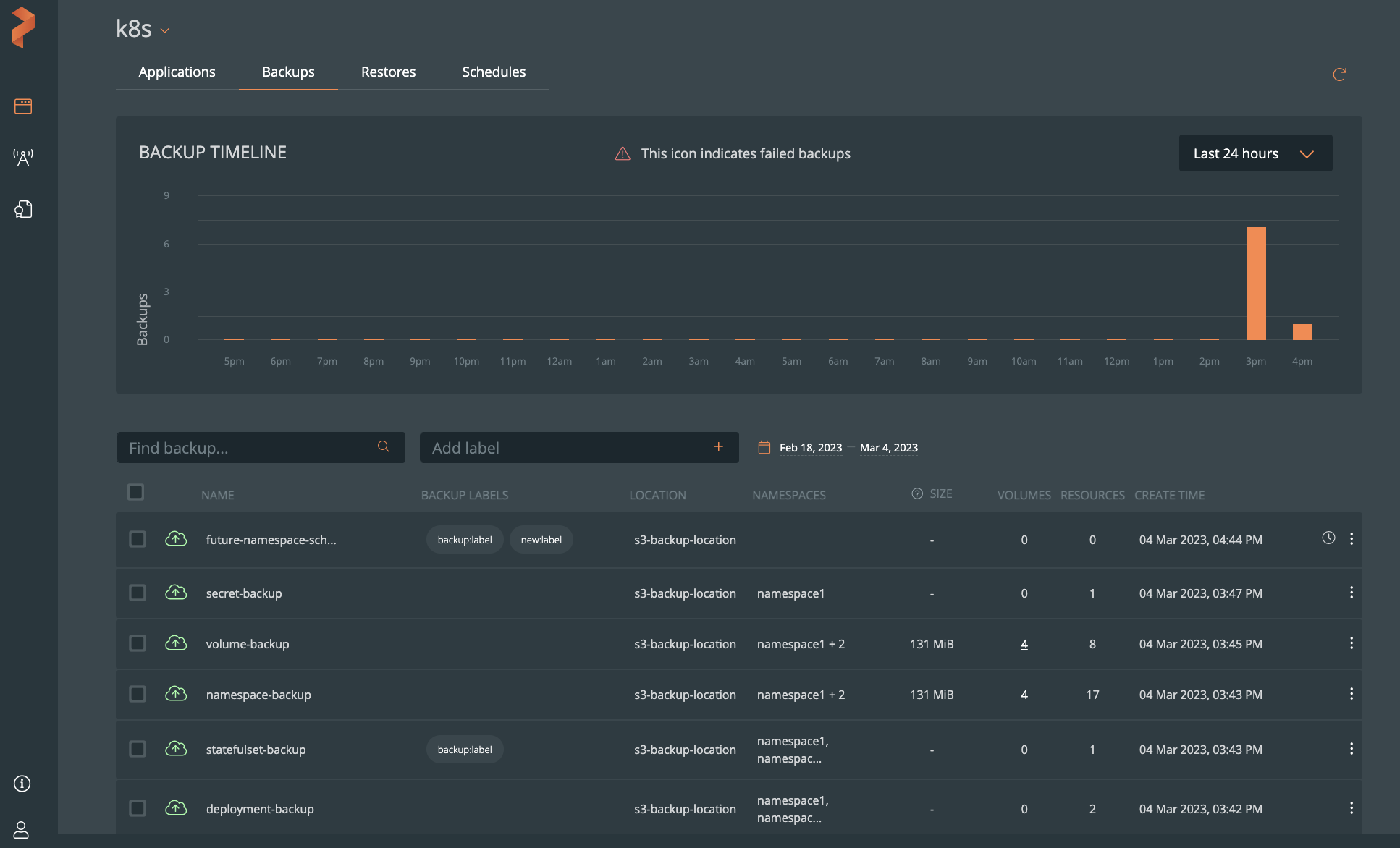
Apply labels while updating backups
You can apply labels to backups by updating the backup details.
To apply labels for backups after they are created:
From the home page, navigate to the cluster page.
Click Backups tab.
Go to the required backup, select the vertical ellipsis and then click Edit:
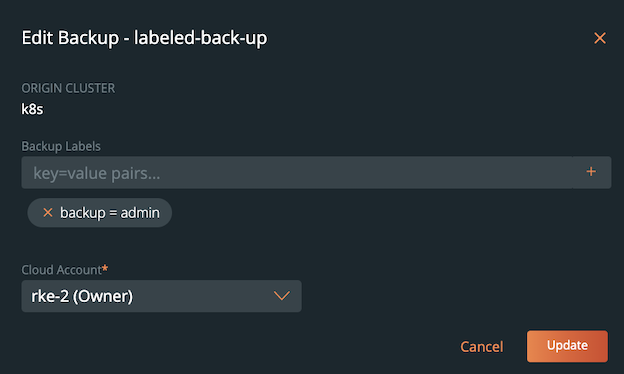
Provide the desired label and click Update.
Portworx Backup applies the specified label and displays the label for the backup.
notePortworx Backup checks the upcoming scheduled backups of namespaces for preset labels, automatically picks them up, and creates a backup without user intervention.
Filter the backups with labels
By default, portworx backup UI displays all backups in the Backups tab of the application cluster:
To filter the backups with the preset labels in the UI:
Type the name of the backup label either in key:value or key=value format in the Add label field and click Enter.
Backups tab now displays only those backups that match the specified label: