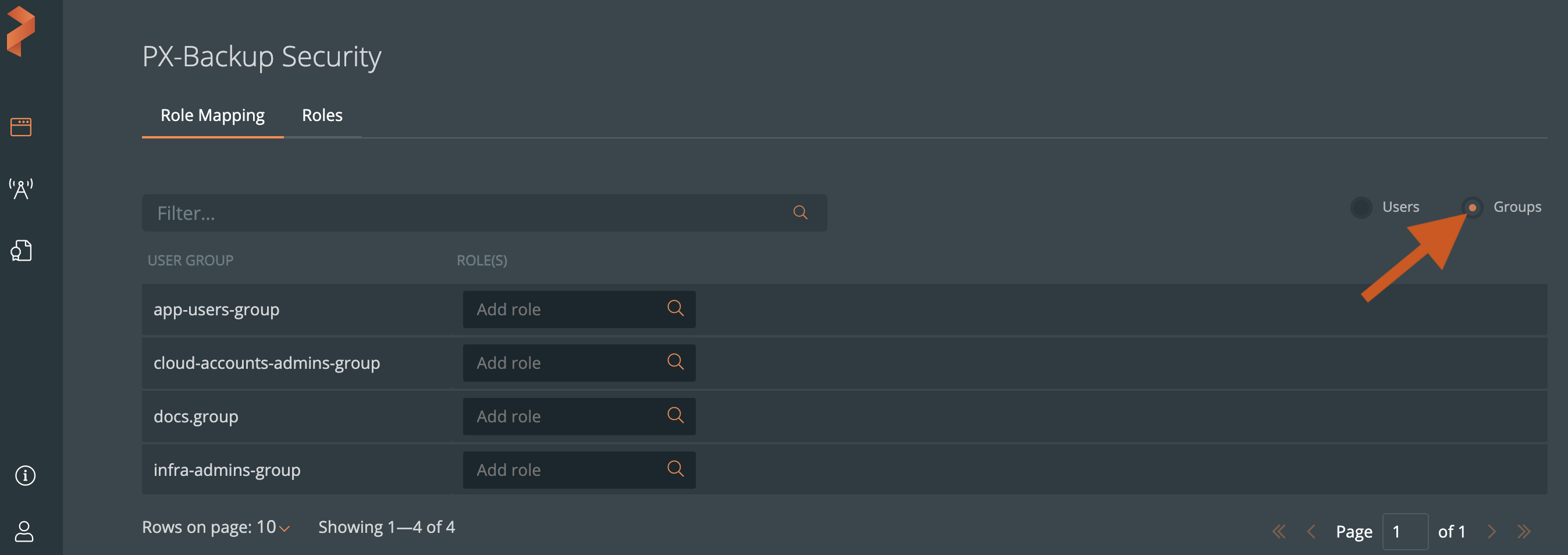Manage users and user groups
The procedures in this topic explain how you can create users and user groups in Portworx Backup with Keycloak and view them in Portworx Backup Security.
Add users and user groups
Using the Portworx Backup with Keycloak, you can add users and user groups in Portworx Backup. Additionally, when you integrate your OIDC provider into the Portworx Backup, all users and user groups that exist in your OIDC are added to the Portworx Backup.
- If you are integrated with OIDC, then you need not create users and groups in Portworx Backup Keycloak.
- Do not delete users and user groups that you added in the Keycloak.
To add users using Portworx Backup with Keycloak:
Login to Portworx Backup with Keycloak using the infrastructure administrator credentials.
In the Keycloak home page, select Administration Console.
From the Master > Manage menu, select Users.
In the Users page that appear, click Add User:
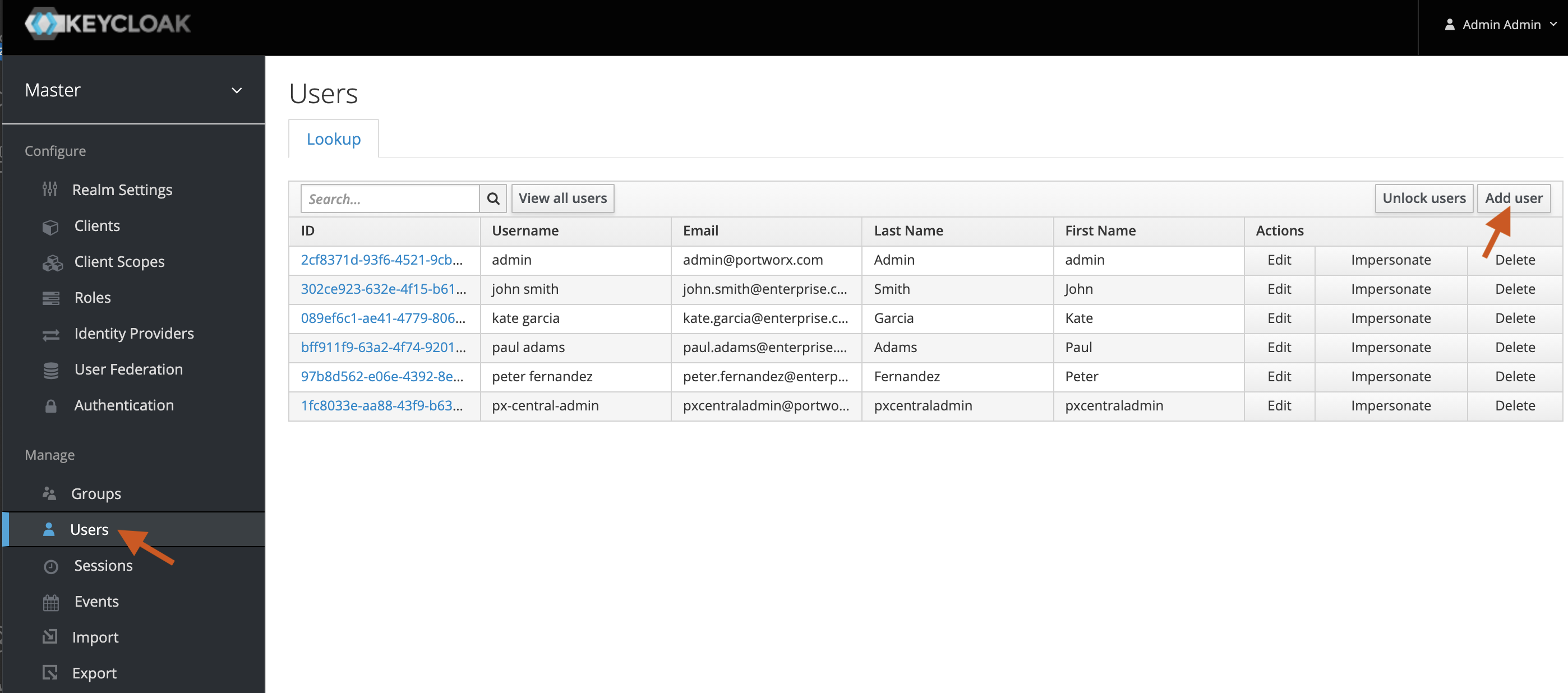
In the Add Users page that appears, enter the Username, Email, First Name, Last Name and other user details.
noteUser's first name, last name, and email are mandatory for successful login.
Click Save.
View users in Portworx Backup Security
All users that you added in the Portworx Backup with Keycloak automatically appear in the Role Mapping > Users page:
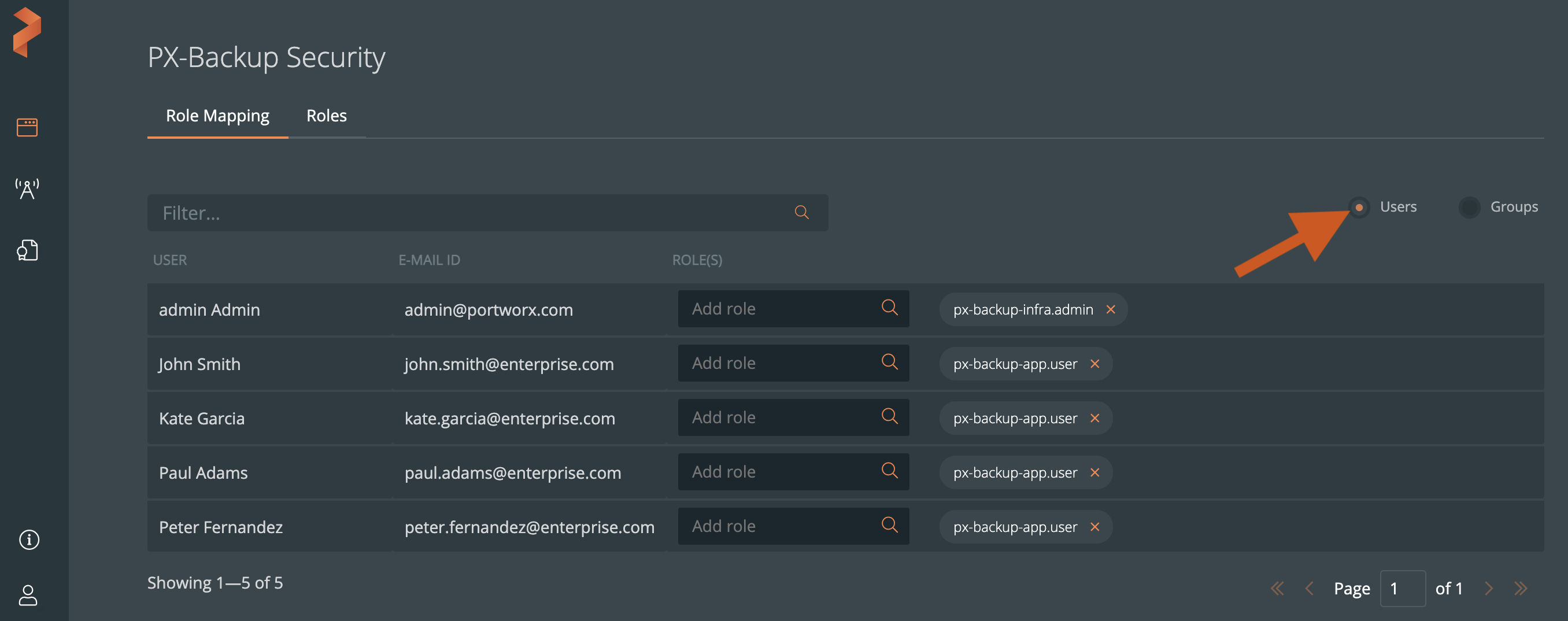
To add user groups using Portworx Backup with Keycloak:
Follow steps 1 and 2 in the above procedure to login to the Portworx Backup with Keycloak.
From the Master > Manage menu, select Groups.
In the User Groups page that appear, click New.
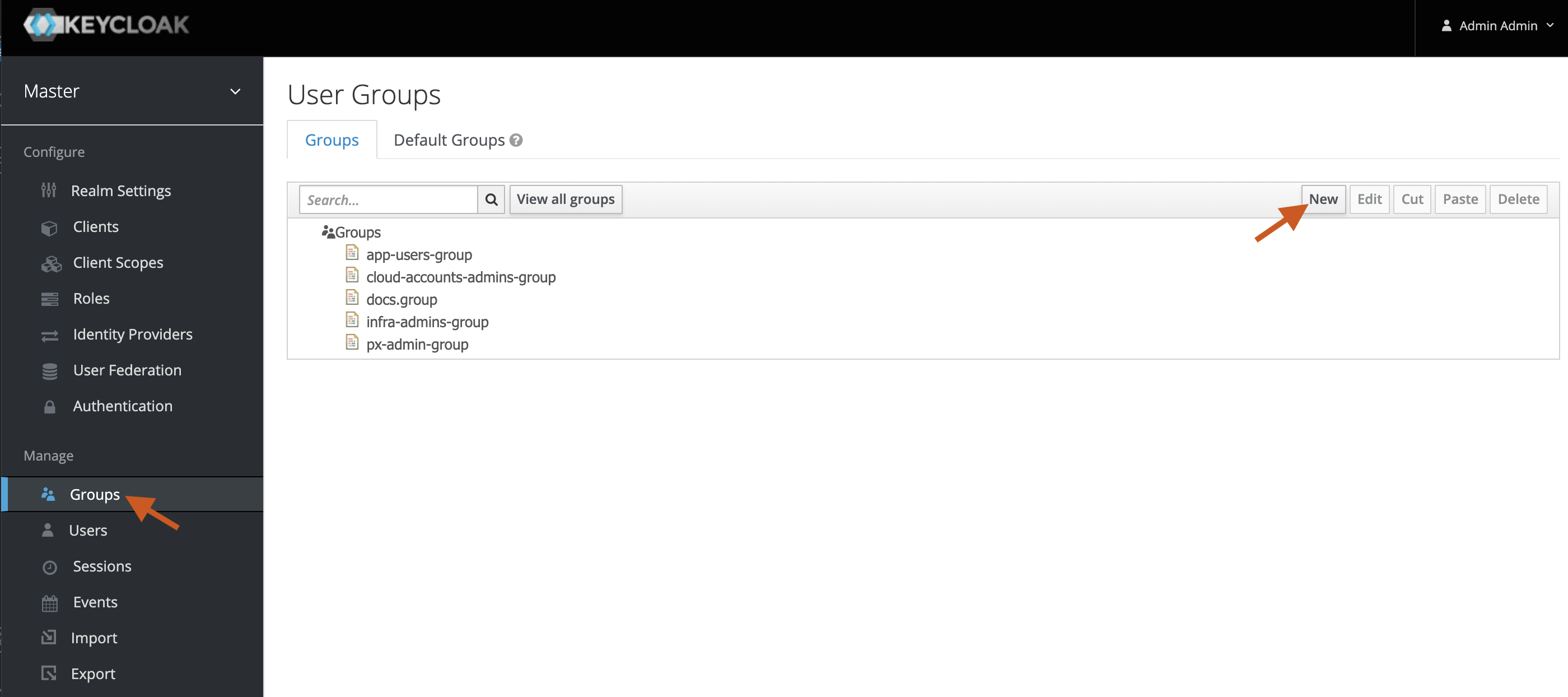
In the Create Group page > Name text box, enter a user group name.
Click Save.
After creating a user group, you can edit it to change the group name, add group attributes, map existing roles to the group, and members to the group.
View user groups in Portworx Backup Security
All user groups that you added in the Portworx Backup with Keycloak automatically appear in the Role Mapping page. Choose the Groups radio button in the Role Mapping page to view user groups: