Add template
This topic explains how a PDS administrator can add an application configuration template for users.
Prerequisites
- PDS account Admin privileges
Procedure
You can add an application configuration template in one of the following ways:
using a sample template
copying an existing template
adding your own template
Use a sample template
PDS provides sample templates with pre-filled name and configuration parameters (key and value). To add an application configuration template using a sample template:
Select Settings → Data Services tab.
In the Data Services page, select the data service you want to configure.
In the specific <data-service> Templates page, select the Application Configuration tab.
In the Samples section, select the vertical ellipsis button in the sample template (Large heap, Medium heap, or Small heap) that you want to copy.
From the options, select Copy to templates:
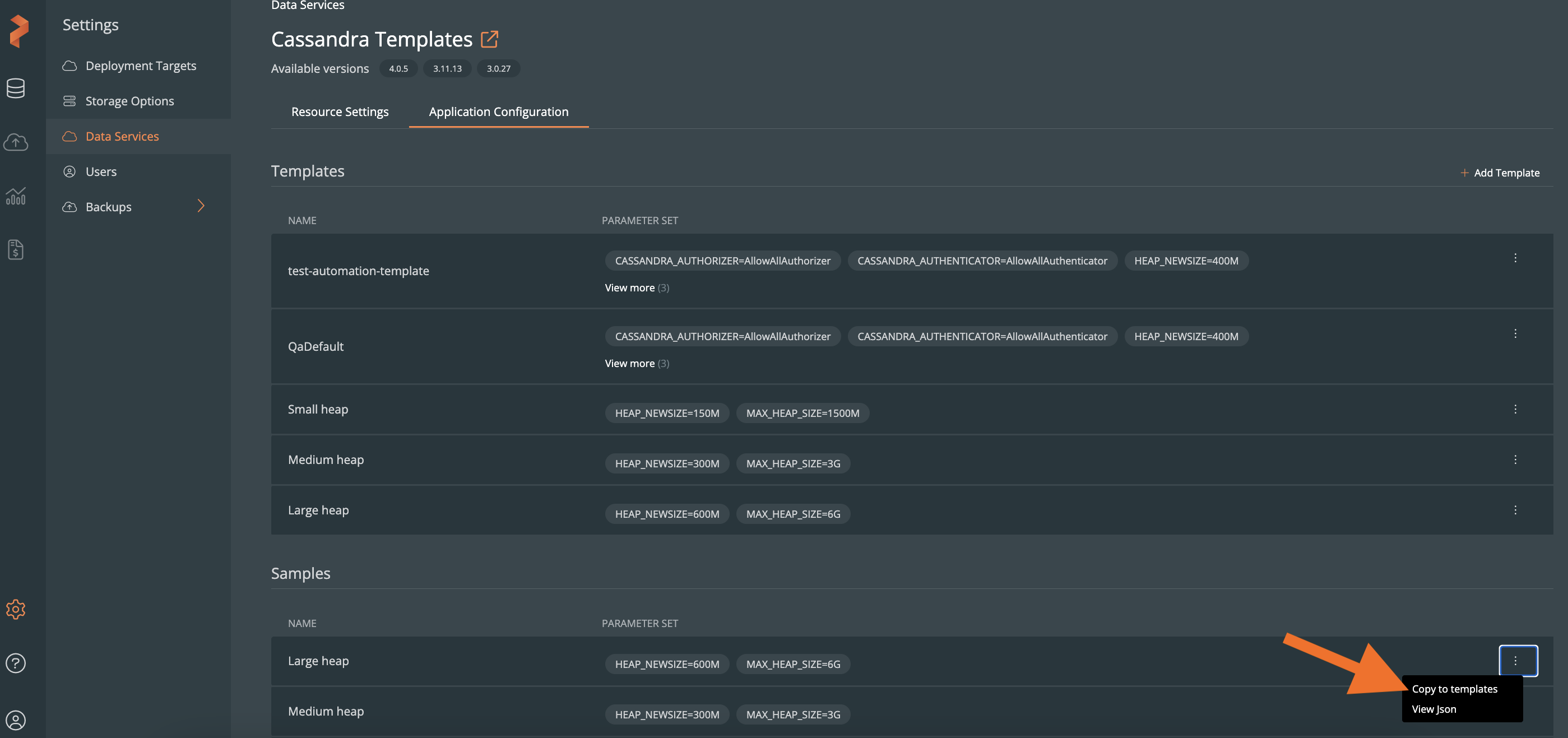
In the Copy Application Configuration Sample window, the name of the copied sample template is appended with copy.
(Optional) You can modify the predefined template Name and CONFIGURATION PARAMETERS, if you wish to.
Select the Copy to Templates button:
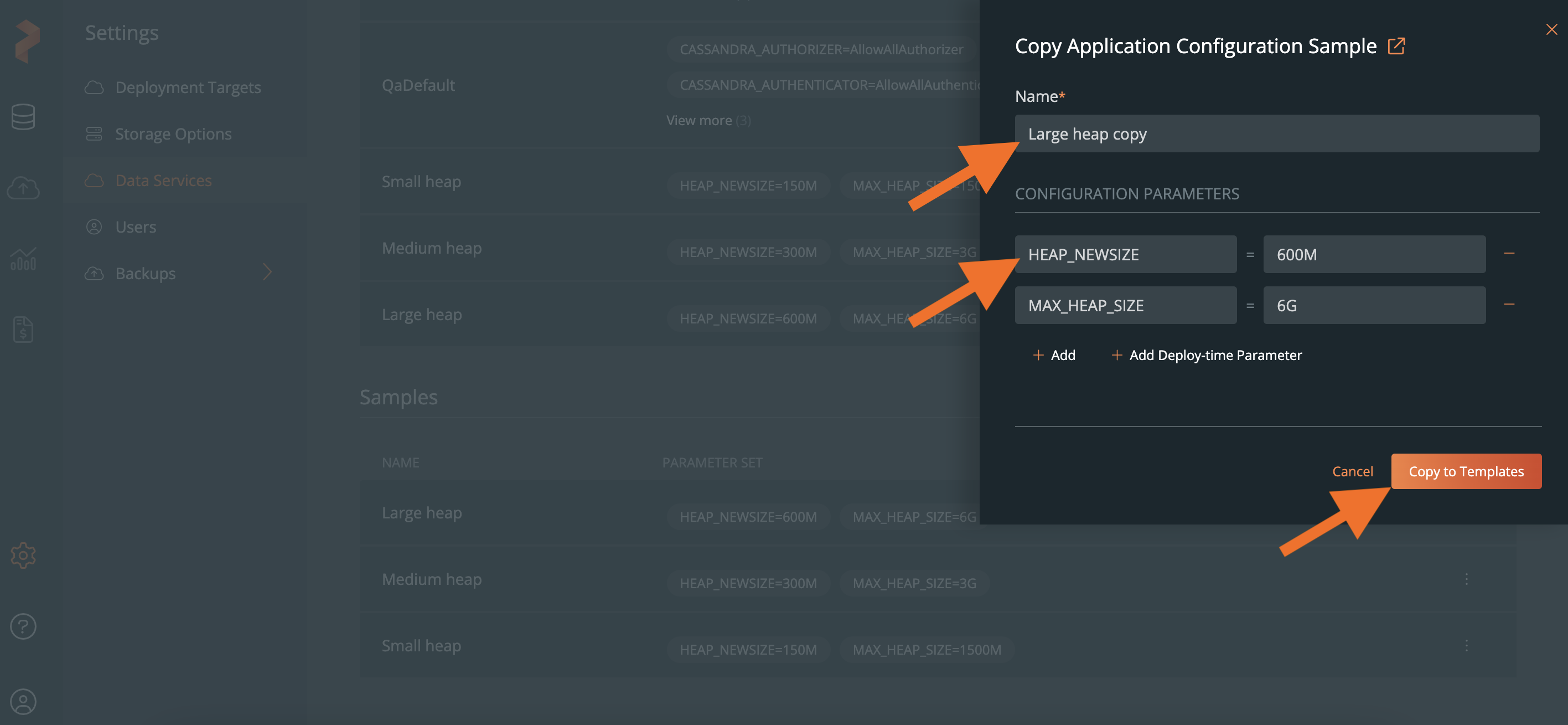 note
noteFor more information about the available configuration parameters for data services, refer to the following topics:
The copied application configuration template appears in the Templates section:
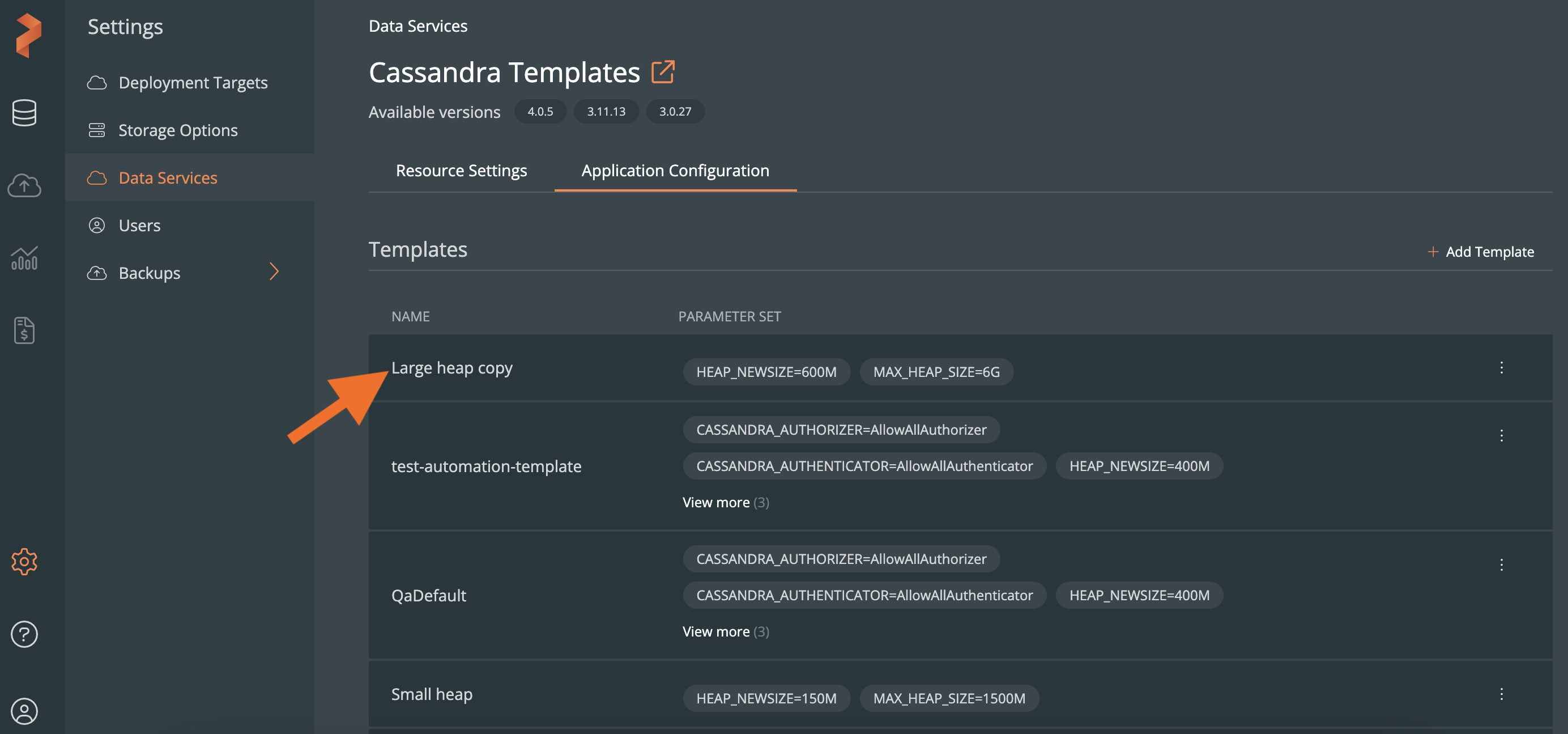
Copy an existing template
To add an application configuration template by copying the configuration parameters of an existing template:
In the <data-service> Templates page → Application Configuration tab → Templates section, select the vertical ellipsis button in an existing template you want to copy.
From the options, select Copy:
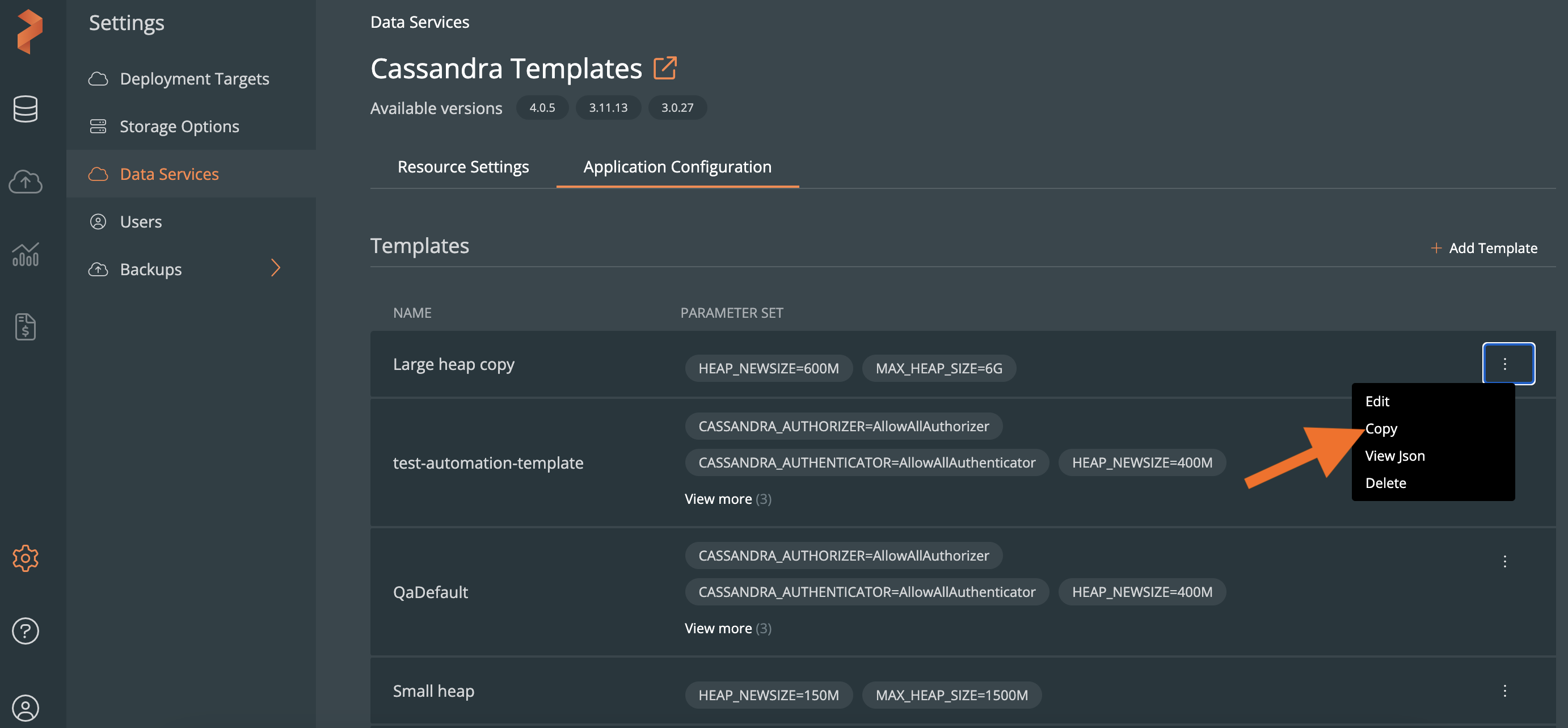
In the Copy Application Configuration Template window, you can modify the predefined template Name and CONFIGURATION PARAMETERS, if you wish to.
Select the Copy Template button:
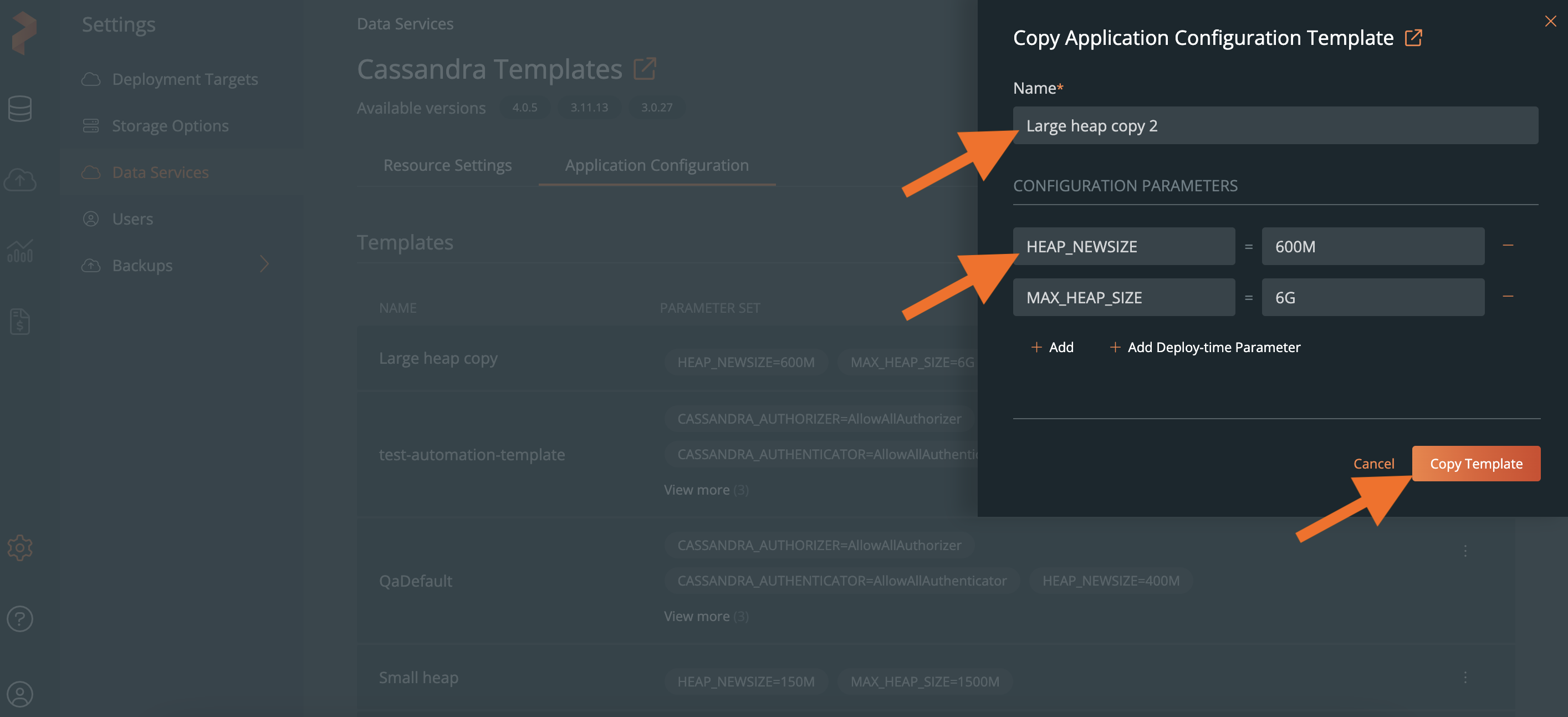
The copied application configuration template appears in the Templates section.
Add your own template
To add an application configuration template by defining the configuration parameters you want:
In the <data-service> Templates page → Application Configuration tab → Templates section, select Add Template.
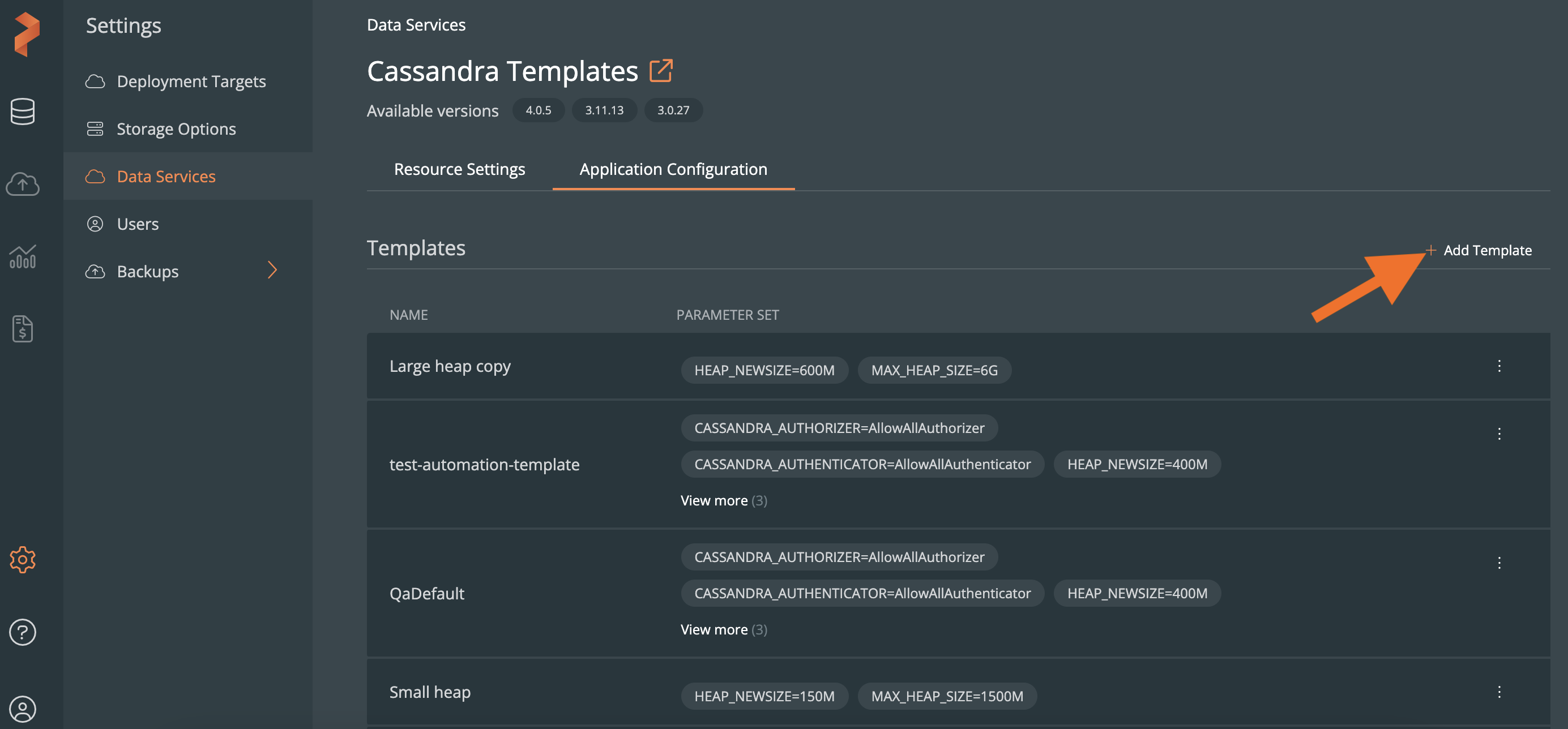
In the Add Application Configuration Template window:
Copy an Existing Template: If you enable this option, you can select an existing template from the --Select Template-- dropdown list. The name and the predefined configuration parameters of the selected template are populated automatically, which you can modify if you wish to.
Name: enter the template name.
noteThe template name must be unique.
Add: displays the key and value text boxes to enter both the configuration parameters.
Add Deploy-time Parameter: displays only the key text box to enter the configuration parameter.
Select Add Template.
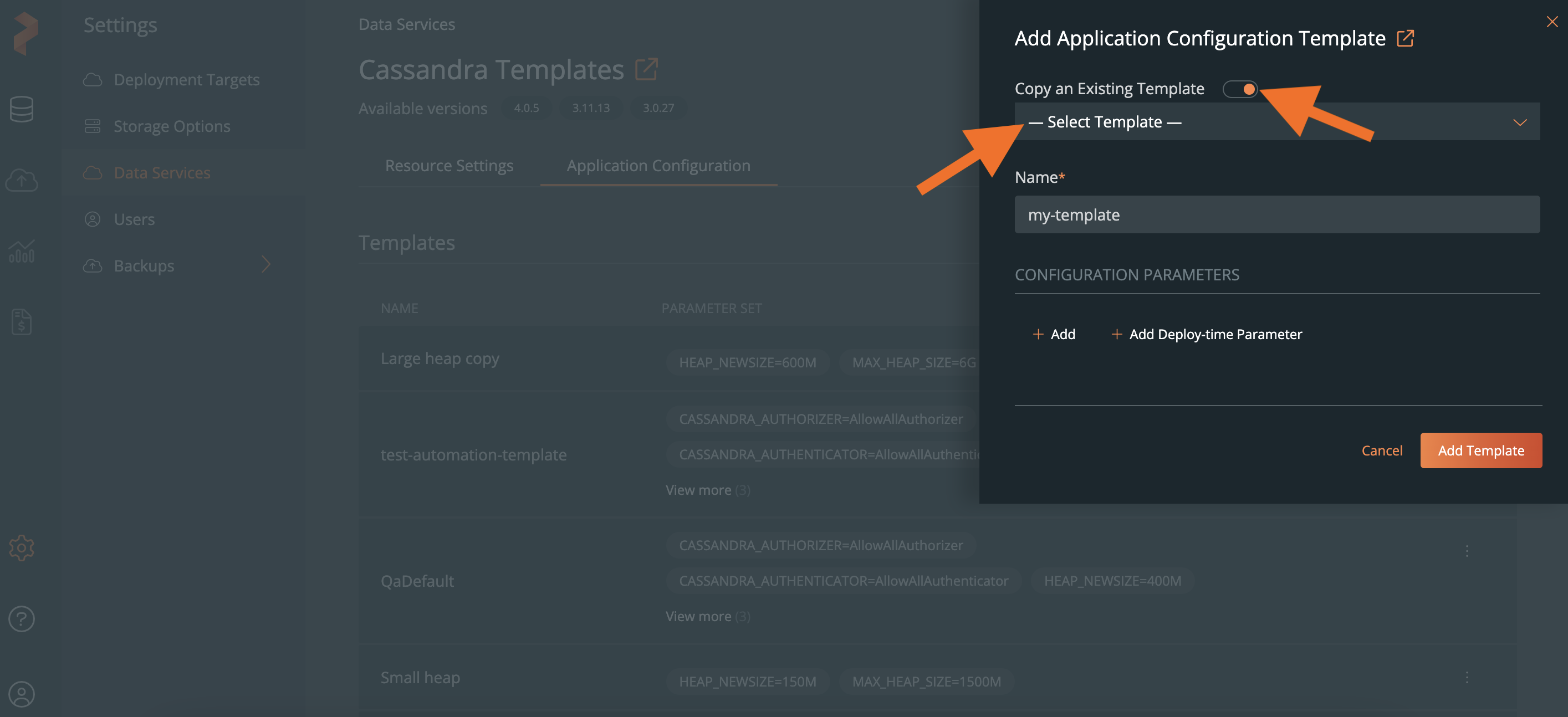
Add an empty template
PDS allows you to add an empty application configuration template, without specifying all configuration parameters:
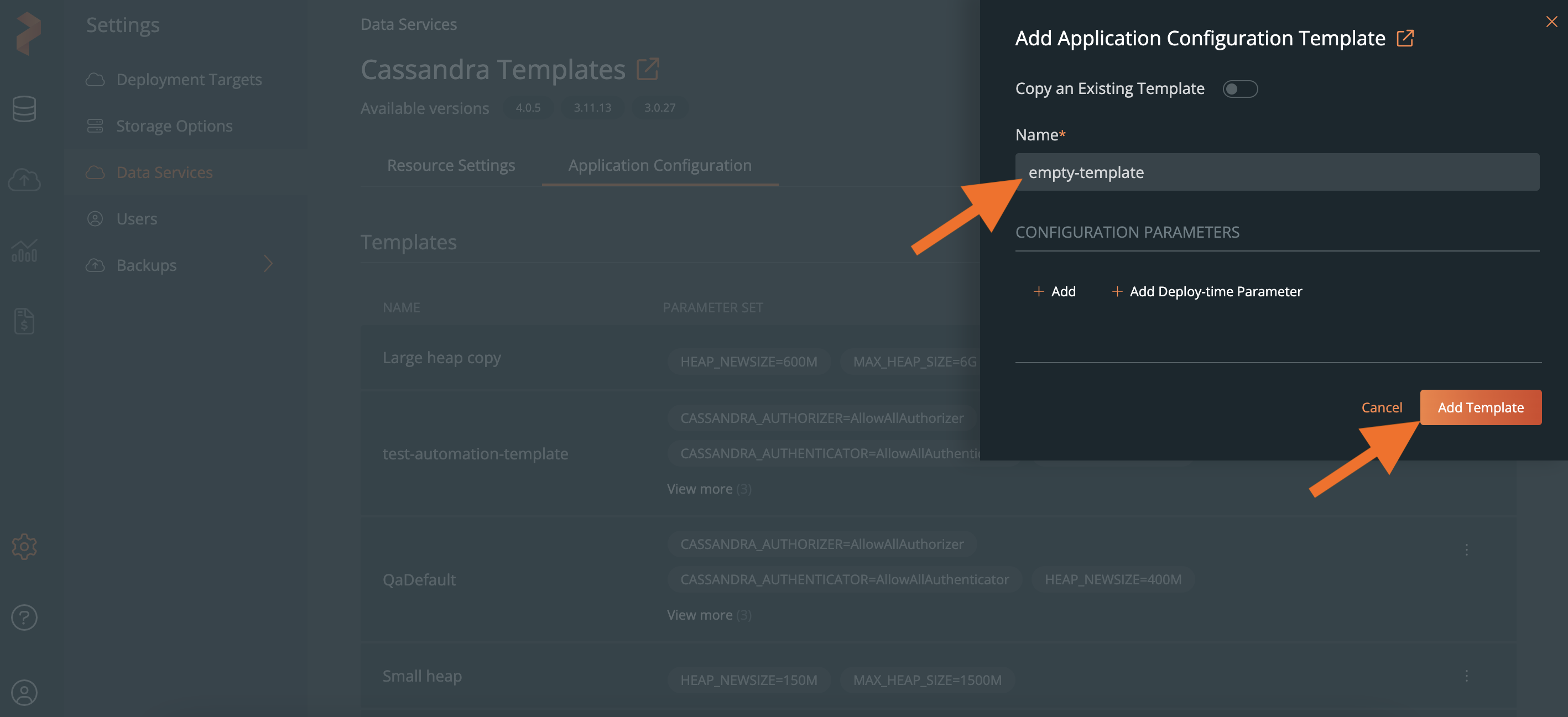
For example, in the following image, you can select the empty template in the Deploy window → dropdown in the Apllication Configuration section, and start deploying the Redis data service:

When you deploy a data service using the empty template, PDS will ask you to enter the configuration parameters.