Add or delete Portworx services
This topic explains how to add or delete a Portworx service from the Portworx Services page.
Add Portworx service
In the Freemium plan, Portworx BaaS allows to add only one service per user.
To add more than one BaaS service as an Enterprise user:
In the Portworx Services page, select Add Service.
The Product Catalog page appears. By default, the SaaS option is selected for Portworx Backup.
Select Continue.
The Choose Your Plan page appears.
Choose the PX-BaaS Enterprise plan, and then select Continue.
In the New Service window -> Name box, enter a Portworx service name.
noteAll BaaS service names are prepended by the string
purestorage-. Portworx BaaS supports a maximum of 50 characters for the service name, which includes the prependedpurestorage-string. Therefore, the service name that you enter in the Name must contain only a maximum of 38 characters.Select Submit.
A new Portworx Entrprise service appears in the Portworx Services page.
When you add a service, the Portworx Services page displays one of the following status types::
- Pending: the request to add a service is in queue
- Provisioning: a service is being added
- Active: service added successfully and ready to use
- Not Reachable: when one or more pods are not reachable
- Failed: when a service addition process fails
If you want to report Failed issues or seek answers to your queries, select the Support icon from the left panel of the Portworx BaaS portal:
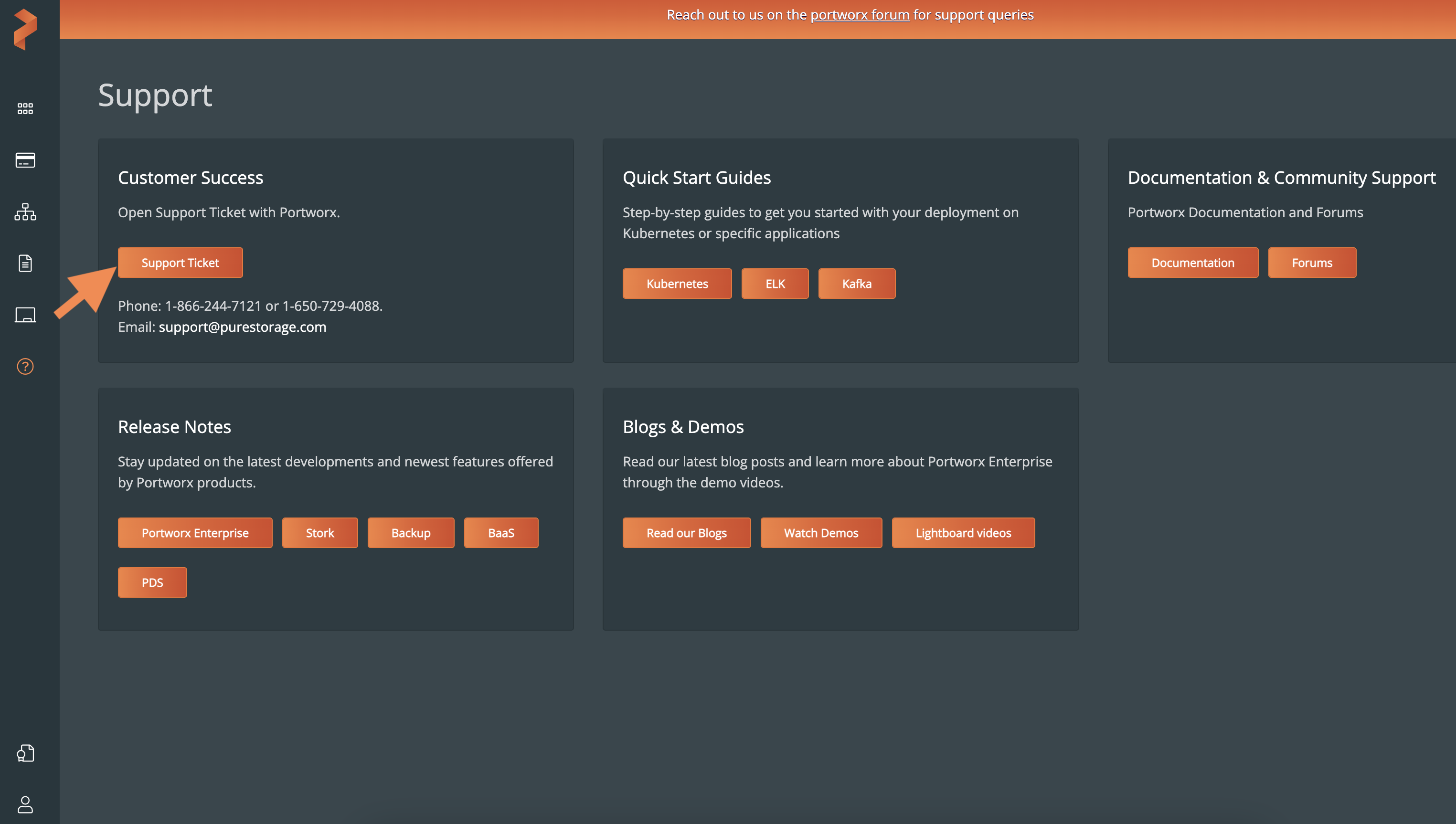
Delete a service
You can delete a service, only if you created it (service owner). Also, you cannot delete a Provisioning service.
To delete a service from the Portworx Services page:
Select the vertical ellipsis icon in a service you want to delete.
Select Delete.
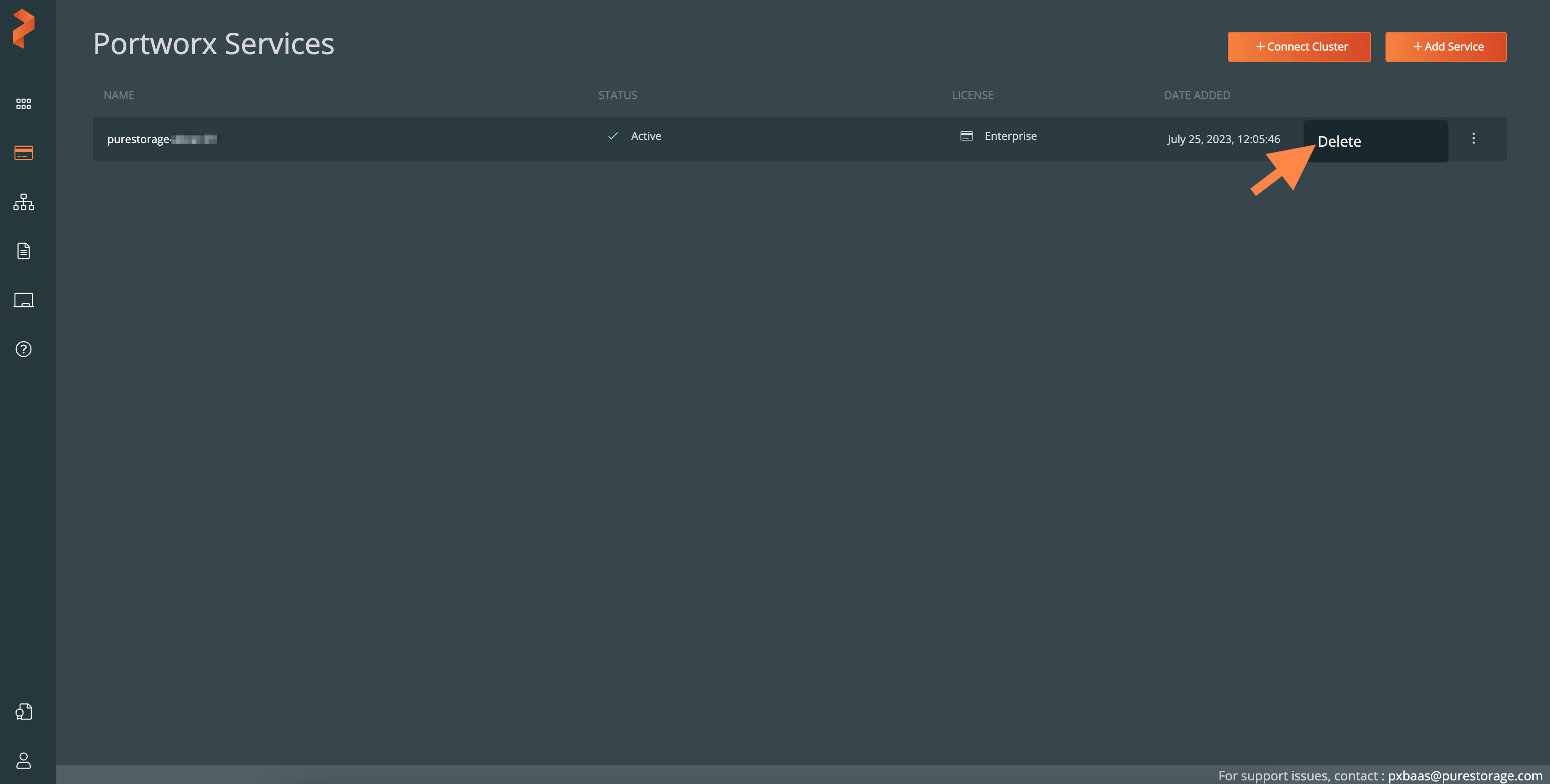
In the delete confirmation window, select Confirm Deletion and then select Delete.
cautionOnce you delete a service, you cannot undo it.